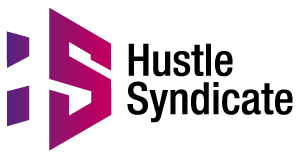Best Online Photo Editing Websites
Hey there, photography enthusiasts! Get ready to unleash your inner artist and take your pictures from meh to marvelous! In this article, we’re going on a thrilling adventure through the world of free photo editing apps. Looking to add a touch of pizzazz to your photos without breaking the bank? Online photo editors are here to save the day! From filters to fancy effects, these online photo editing wizards offer a plethora of tools at your fingertips, turning ordinary snapshots into extraordinary masterpieces. Get your editing fingers ready, because we’ve rounded up the coolest apps that’ll transform your snaps into jaw-dropping wonders. Let’s say goodbye to boring snapshots and unleash your inner photo ninja together!
[ez-toc]
Pixlr X
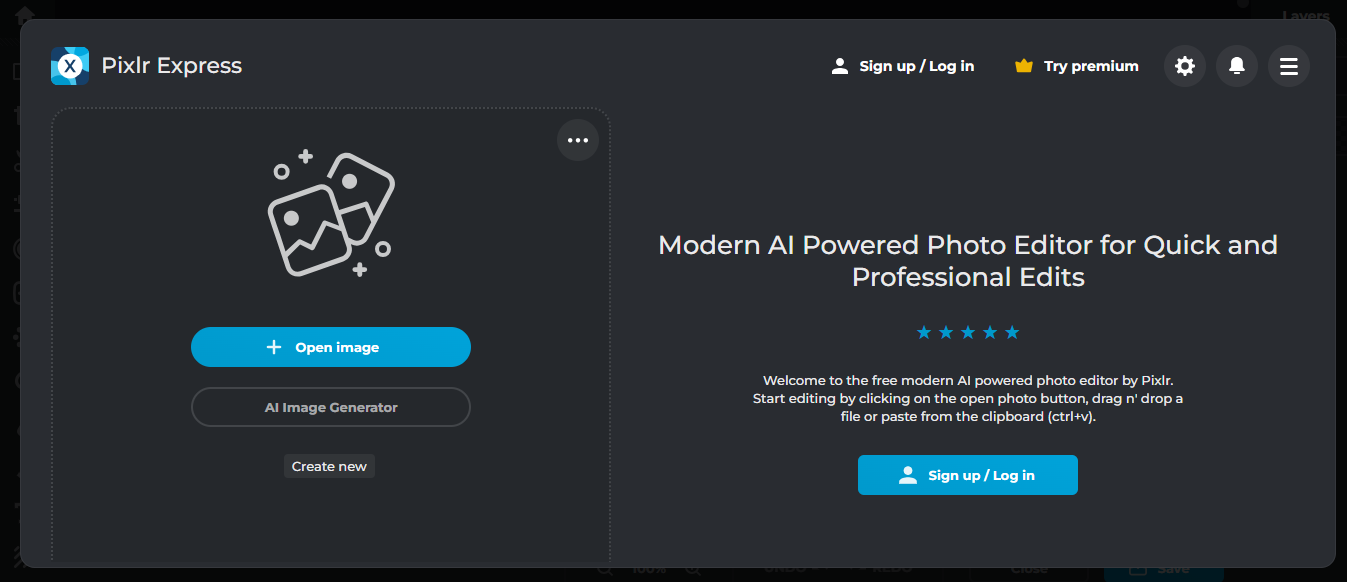
Overview
Pixlr X is a free online application from Pixlr that lets you tweak photos. You can do simple picture editing with tools like Crop, Adjustment, Filter, Liquify, Text, and more. It’s great for beginners learning how to edit photos and trying out different modifications.
Features
- Basic Editing Tools: Crop, rotate, adjust colors, and more.
- Filters and Effects: Apply artistic filters and effects to enhance your photos.
- AI Cutout Tool: Easily remove backgrounds with a click.
- Text and Overlays: Add text, icons, and stickers to your images.
Pros and Cons
- Pros: User-friendly interface, suitable for beginners, free basic tools.
- Cons: Advanced tools require a paid upgrade, limited free features.
How to Use Pixlr X
To start using Pixlr X, simply visit the Pixlr website, upload your photo, and start editing. You can use the AI cutout tool for quick background removal and apply filters and effects to enhance your images. For more advanced features, consider upgrading to the Advanced Editor.
Related post: Free AI Art Generating Websites
Fotor
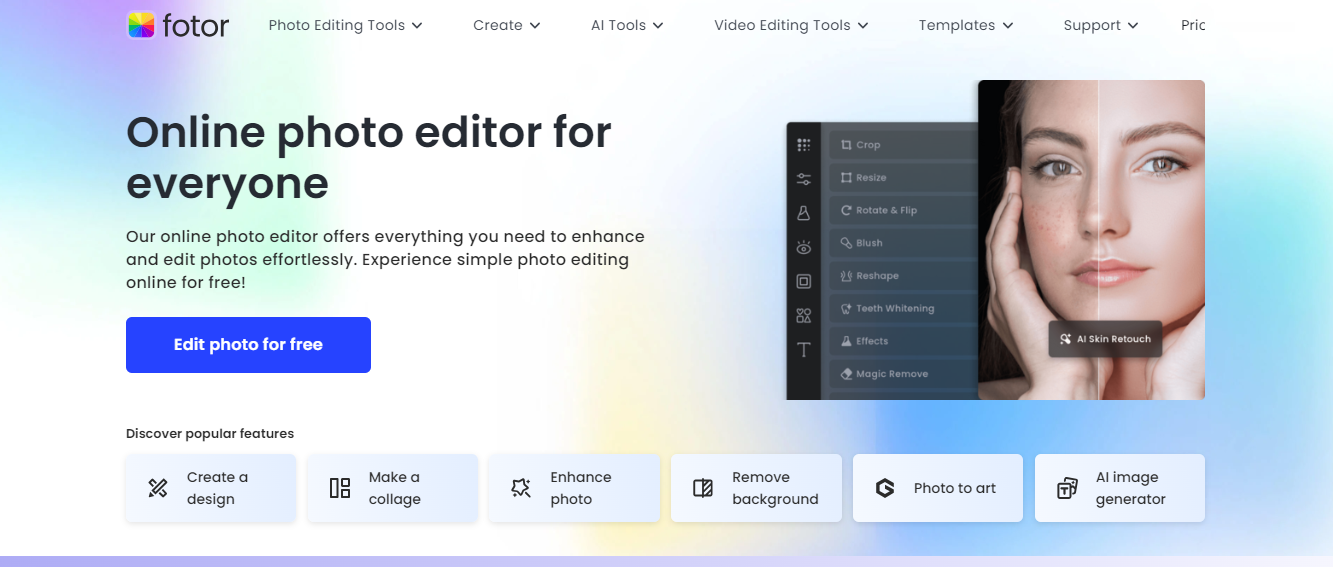
Overview
Fotor is an online photo editor similar to Photoshop. It lets you resize, adjust colors, and change lighting in your photos. For advanced users, it even has HDR effects. Fotor’s special picture effects are made by skilled artists, making it easier to beautify your photos.
Features
- Basic and Advanced Editing Tools: Resize, crop, adjust brightness, and apply HDR effects.
- Special Effects: Artistic filters created by professional artists.
- Collage Maker: Create stunning photo collages for social media.
- Cloud Storage: Save and access your work from anywhere.
Pros and Cons
- Pros: High-quality effects, user-friendly interface, cloud storage.
- Cons: Advanced tools require a Pro Package, some features are locked behind a paywall.
How to Use Fotor
To use Fotor, visit the Fotor website, upload your photo, and start editing. Use the HDR effects to enhance your photos and the collage maker to create beautiful collages. For advanced features and cloud storage, consider upgrading to the Pro Package.
BeFunky
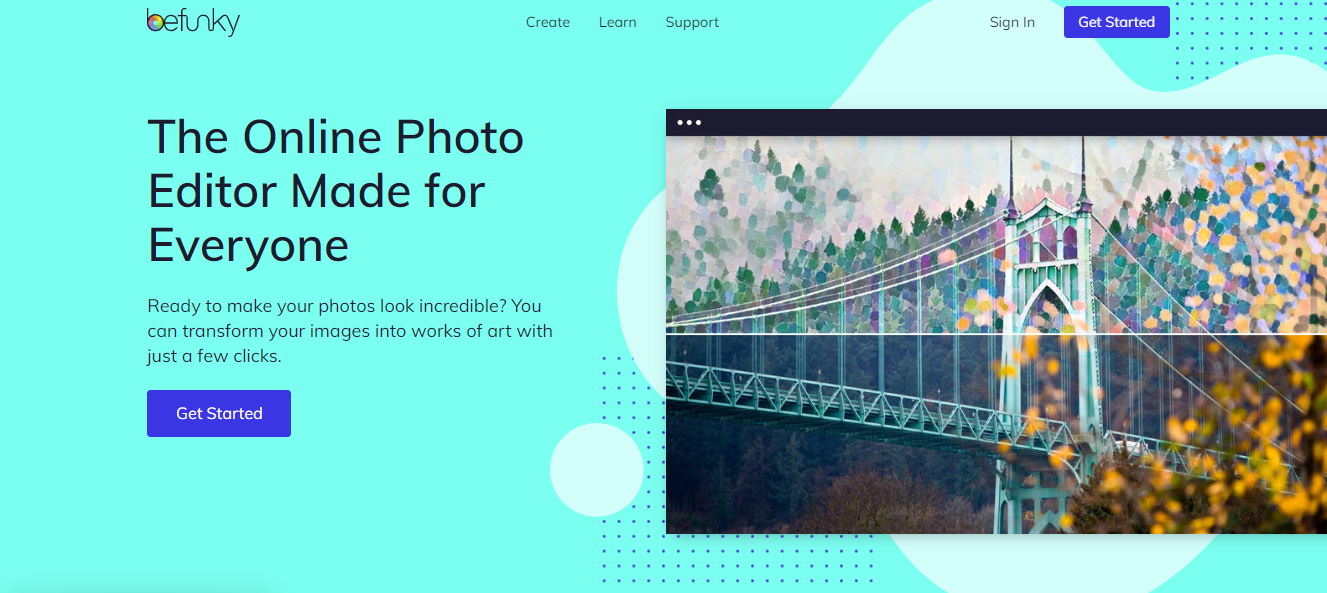
Overview
BeFunky claims to make photo editing easy, even if you have no tech knowledge. Its smart tools can fix bad lighting, noise, blurriness, and more. You can switch between editing on the web and your phone, making it versatile.
Features
- Smart Enhancement Tools: Automatically fix lighting, noise, and blurriness.
- Mobile and Web Editing: Edit photos on both web and mobile platforms.
- Creative Effects: Apply high-end effects with a simple interface.
- Graphic Design Tools: Create posters, flyers, and other graphic projects.
Pros and Cons
- Pros: Easy to use, versatile platform, high-quality effects.
- Cons: Not free, requires monthly or yearly subscription.
How to Use BeFunky
To use BeFunky, visit the BeFunky website or download the mobile app. Upload your photo and use the smart enhancement tools to improve your image quality. Switch between web and mobile platforms for seamless editing on the go. Consider subscribing for access to premium features.
iPiccy
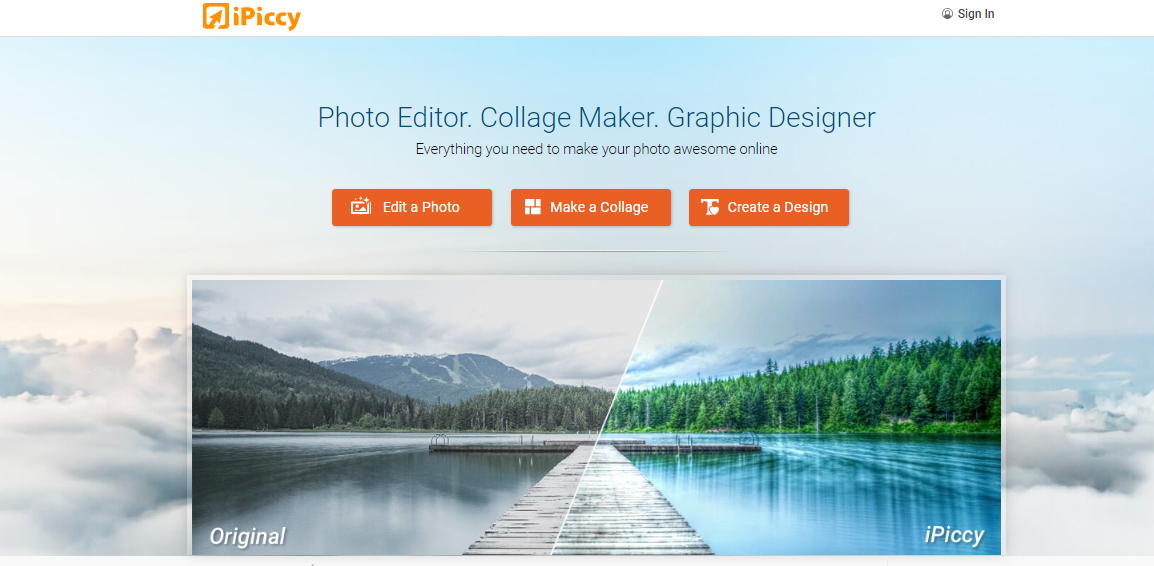
Overview
iPiccy is a web-based photo editor with easy-to-use tools right in your browser. It offers instant edits with the click of a button and more than a hundred photo effects to improve your images like a pro.
Features
- Instant Edits: One-click photo enhancements.
- Photo Effects: Over 100 effects to enhance your photos.
- Collage Maker: Create collages with various themes and settings.
- Graphic Design Tools: Add text effects and vector masks.
Pros and Cons
- Pros: Easy to use, instant edits, numerous effects.
- Cons: Requires fast internet connection, fewer effects compared to other editors.
How to Use iPiccy
Visit the iPiccy website, upload your photo, and start editing. Use the instant edit feature for quick enhancements and apply various effects to your photos. Create collages with the collage maker and add text effects with the graphic design tools. Ensure a stable internet connection for smooth editing.
LunaPic
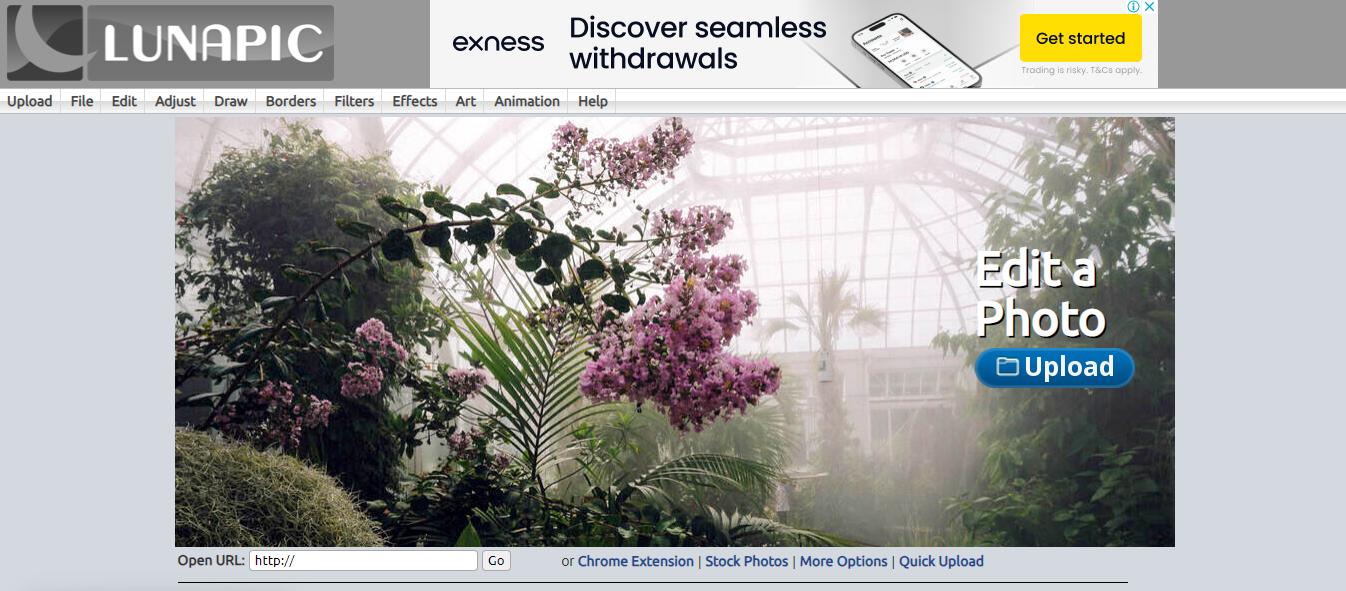
Overview
LunaPic provides many free photo editing tools but can be tricky to navigate initially. You need to choose the effects or edits you want, which can be confusing for beginners.
Features
- Variety of Tools: Offers tools for editing, animating, and creating art.
- Special Effects: Apply unique effects like Alpha Transparency and Thermal Iridescence.
- Online Resizing: Automatically resizes photos for online use.
- Manual Save: Save your work manually to avoid losing projects.
Pros and Cons
- Pros: Free to use, numerous tools and effects.
- Cons: Confusing interface for beginners, limited file size for projects.
How to Use LunaPic
Visit the LunaPic website, upload your photo, and choose the effects or edits you want to apply. Use the variety of tools available to enhance your photos. Remember to manually save your work to avoid losing any changes.
Related post: Free AI Art Generator Alternatives
Photopea
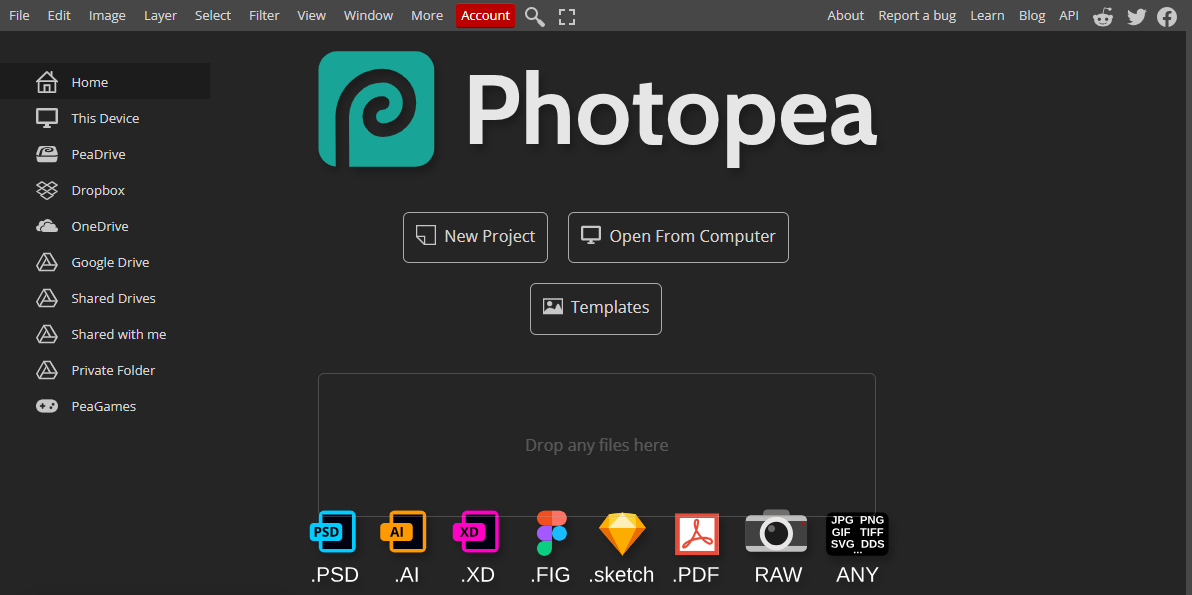
Overview
Photopea is like having Photoshop online. It offers similar tools and is accessible from the homepage. You just upload your photos and start editing.
Features
- Advanced Editing Tools: Similar to Photoshop with layers, masks, and blending modes.
- Free and Premium Accounts: Free access to basic tools, premium removes ads and increases history steps.
- File Compatibility: Supports various file formats including PSD, AI, and XD.
- User-Friendly Interface: Easy to navigate and use.
Pros and Cons
- Pros: Advanced features, free access to many tools, supports multiple file formats.
- Cons: Ads in free version, premium account required for ad-free experience.
How to Use Photopea
Visit the Photopea website, upload your photo, and start editing. Use the advanced tools for detailed photo edits and take advantage of the layer and mask features. Consider a premium account for an ad-free experience and additional history steps.
FotoJet
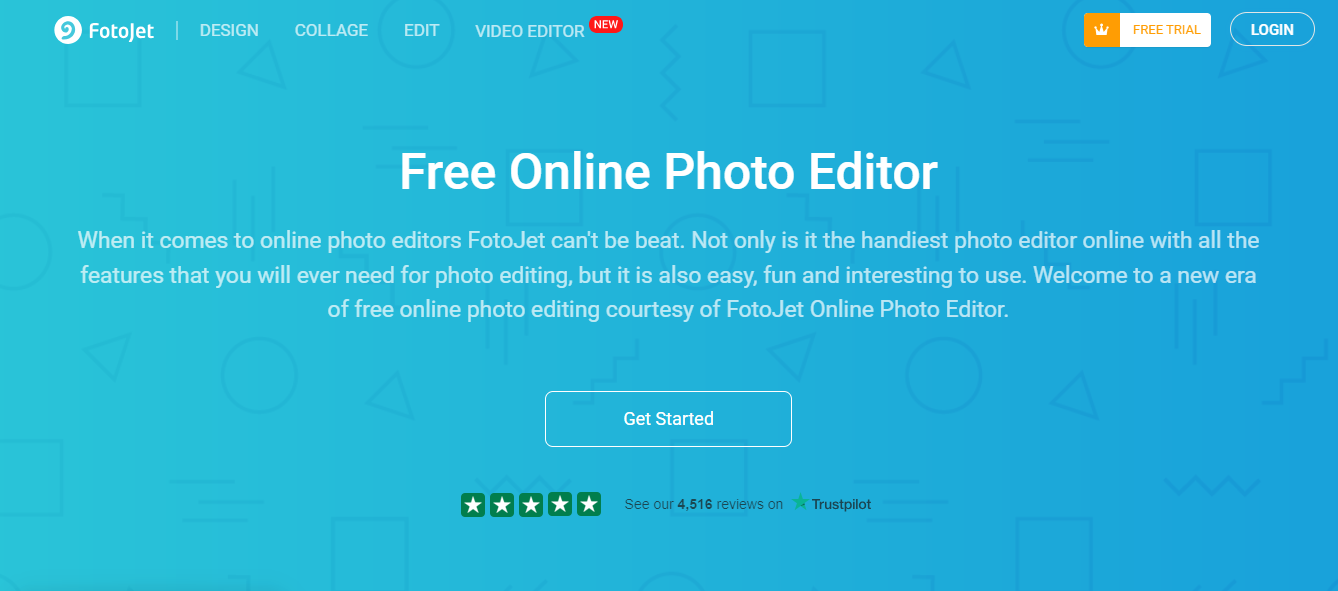
Overview
FotoJet uses templates to make photo editing simple and free. You can create stunning photos, awesome collages, and professional graphic projects.
Features
- Templates: Pre-designed templates for easy editing.
- Collage Maker: Create beautiful collages with ease.
- Graphic Design Tools: Design posters, flyers, and social media graphics.
- High-Quality Photos: Produce high-quality images for business or personal use.
Pros and Cons
- Pros: Easy to use, free templates, high-quality output.
- Cons: Premium features require payment, limited free options.
How to Use FotoJet
Visit the FotoJet website, choose a template, and start editing. Use the collage maker to create stunning collages and the graphic design tools for professional projects. For access to all features, consider upgrading to the premium plan.
Editor.Pro
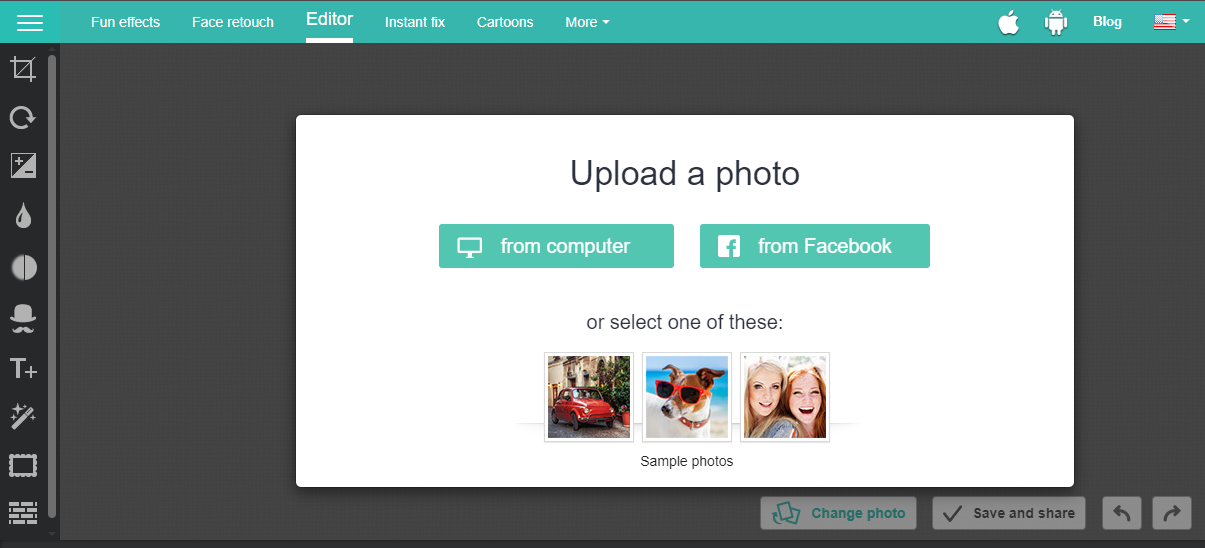
Overview
Editor.Pro is perfect for beginners who want to try different tools. You can edit sample pictures or use your own. Download finished photos or share them on social media.
Features
- Beginner-Friendly Tools: Easy to use with sample pictures for practice.
- Social Media Integration: Share your edited photos directly to social media.
- Basic Editing Tools: Crop, adjust colors, add text and filters.
- Free to Use: Offers basic tools at no cost.
Pros and Cons
- Pros: Ideal for beginners, free to use, social media integration.
- Cons: Limited tools, not suitable for advanced edits.
How to Use Editor.Pro
Visit the Editor.Pro website, upload your photo, and start experimenting with the tools. Use the sample pictures to practice your editing skills and share your finished photos on social media. It’s a great way to learn the basics of photo editing.
Canva
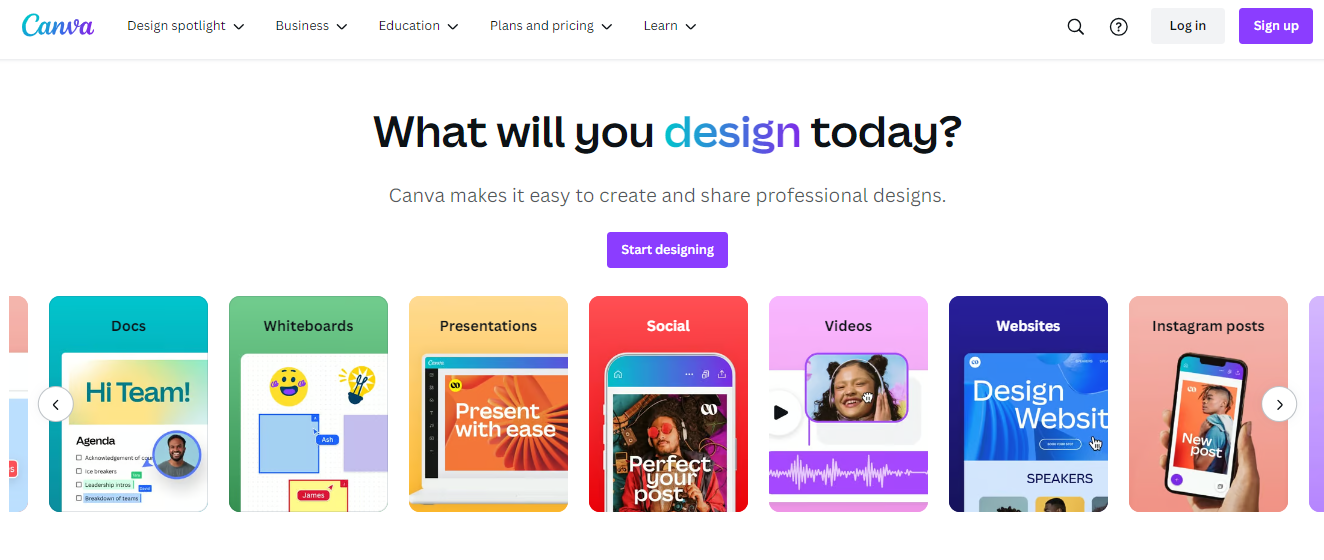
Overview
Canva is a versatile online tool for photo editing and graphic design. It offers templates for social media, presentations, posters, and more.
Features
- Templates: Wide range of templates for different projects.
- Drag-and-Drop Editor: Easy to use interface.
- Graphic Design Tools: Add text, shapes, and effects to photos.
- Collaboration: Work on projects with team members in real-time.
Pros and Cons
- Pros: User-friendly, versatile, collaborative features.
- Cons: Some advanced features require a premium subscription.
How to Use Canva
Visit the Canva website, sign up for an account, and choose a template. Use the drag-and-drop editor to customize your project. Add text, shapes, and effects to your photos. For advanced features and collaboration, consider upgrading to Canva Pro.
Conclusion
Well, my fellow photo ninja warriors, it’s been a whirlwind of photo magic! We hope you’re inspired and ready to embark on your editing journey. Remember, the world of photo editing apps is just a click away—so go forth and conquer the art of visual storytelling! Don’t forget to share and bookmark this page! Until next time, keep snapping and editing like the photo pros you are!